Telnet Client allows a computer to connect to a remote Telnet server and run applications on that server. Once logged on, a user is given a command prompt that can be used as if it had been opened locally on the Telnet server's console. Commands that you type at the Telnet client command prompt are sent to the Telnet Server and executed there, as though you were locally logged on to a command prompt session at the server. Output from the commands that you run are sent back to the Telnet client where they are displayed for you to view.
When you first try to run a telnet command, Windows will informs you that telnet is not recognized as a command
To enable Telnet on Windows Server 2008 follow these steps :
-
Open Server Manager, click Start > Server Manager

-
From the left panel in Server Manager, click on Features

-
Click on Add Features, as you can see i have not installed any Feature on this Server ( 0 of 34 installed )

-
From the available list of features, scroll down and select Telnet Client, then click Next
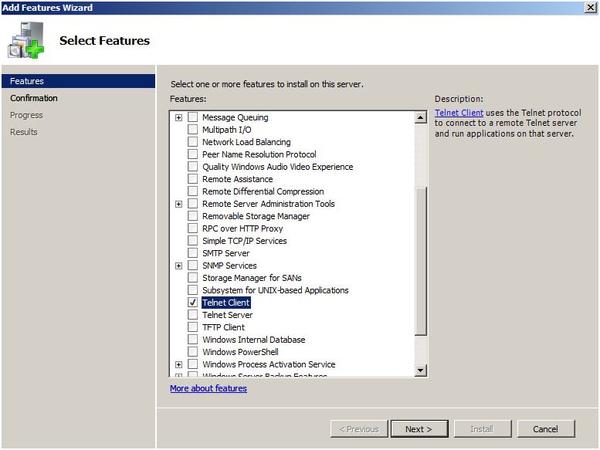
-
On the Confirmation page, click on Install
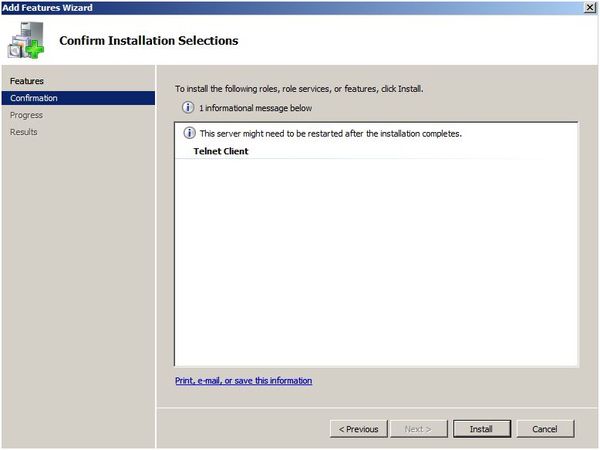
-
Installation of the selected feature will be initialized and started


-
Once installation is completed, click on Close

-
Now open Command Prompt, and run the telnet command

As you can see, Telnet is now recognized by Windows Server 2008 and you can start using it to connect to your telnet servers.
Summary
Telnet Client is a feature included with Microsoft Windows Server 2008 and you can install Telnet Client by using the Add Features Wizard in Server Manager.
轉載:http://www.elmajdal.net/win2k8/how_to_enable_telnet_in_windows_server_2008.aspx



 留言列表
留言列表

